For the unaware, Synology makes one of the best NAS in the market especially for the prosumer market. I personally owned three Synology NASes, DS210j, DS413j and DS415play.
Synology creates network attached storage, IP surveillance solutions, and network equipment that transform the way users manage data, conduct surveillance, and manage network in the cloud era. By taking full advantage of the latest technologies, Synology aims to help users centralize data storage and backup, share files on-the-go, implement professional surveillance solutions, and manage network in reliable and affordable ways. Synology is committed to delivering products with forward-thinking features and the best in class customer services.
Specifications (from WikiDevi)
- CPU: Broadcom BCM58622 @ 1GHz Dual-Core (ARM Cortex A9)
- RAM: 256MB (Samsung K4B2G1646Q-BCK0)
- Flash: 4GB (Toshiba THGBMBG5D1KBAIT)
- Wireless: 802.11 a/b/g/n/ac wireless LAN
- 2.4GHz
- Broadcom BCM43460
- IEEE 802.11n, IEEE 802.11g, IEEE 802.11b
- Speeds up to 600 Mbps (256-QAM supported)
The RT1900ac comes with a 3×3 antenna design but unfortunately it is not MU-MIMO enabled.
Unboxing
Design
The router is compact and lightweight. The design is pretty simple with a huge Synology logo on the top and LED indicators in front.
The router case is well ventilated with holes pretty much on every side except the top.
You can place the router in two ways, either flat down on a surface or standing up using the included stand. I prefer the router to be standing so it takes up less space.
Ports
This is the first router that I encountered that has a SD card slot. The SD card slot is compatible with SDXC cards up to 2TB.
I like the way the ports and buttons on this router are organised.
At the back, you have the power button, power port, 1x WAN port followed by 4x LAN ports.
On the right side, you have the storage options where it houses the USB 3.0 port and SD card slot.
On the left side, you have the wireless options where it has a WPS button and a Wi-Fi on/off switch.
Setting Up
After plugging in the router, you can access the router admin UI via http://router.synology.com which resolves to http://192.168.1.1 and that will guide you through the set up process. There are about 4 steps in total.
Admin UI
Perhaps my favourite thing about Synology hardware is the awesome (and fast) UI. For NASes, Synology uses the Synology DiskStation Manager (DSM). And for routers, it is called Synology Router Manager (SRM).
I would like to think that the SRM is a subset of the DSM. If you are not a Synology DSM user before, don’t worry, the UI for SRM is pretty straight forward.
After setting up the router, you will get to launch the SRM for the first time. You will be given a tutorial walkthrough on the UI. I think this is the first router to do that after using routers from Linksys, D-Link and Asus.
Here are some screenshots for the common features like Port Forward, Port Triggering, Static Routes, DDNS, etc.
Mobile App
There is a DS Router app on Apple App Store as well as Google Play.
You can use the DS Router app to setup your router as well as manage it. I am not really a fan of using an app to setup or manage a router.
Furthermore, SRM is already an awesome admin interface, I don’t see the need of using an app to manage this router.
Package Center
You can easily install applications to the SRM using the package center.
Despite having a 4GB flash storage in the router, you cannot use the built-in storage to install applications. You will need to plug in your own USB flash drive or SD card in order to install them.
As of writing, there are only five packages available: Download Station, Media Server, VPN Server, DNS Server and RADIUS server. I hope eventually there will be more packages.
For most people, you will probably just need Download Station and Media Server.
Download Station allows you to download files from the Internet through BitTorrent, FTP, HTTP, NZB, Thunder, FlashGet, QQDL, and eMule.
Media Server on the other hand allows you to stream media that you have downloaded to DLNA/UPnP-compliant devices.
I wish they is a Plex app as well like they do on their NASes.
On my DS415play, I use Download Station to download content, File Station (built-in app) to move it to the correct folder and Plex app to stream the content to my devices from the folder.
VPN Client/Server
The router supports both VPN Client and VPN Server. VPN Client support is built-in, to use the router as a VPN Server, you need to visit the Package Center and download the VPN Server Package.
I tried using it as a VPN Client with my VyprVPN account and it works fine.
If you are a VyprVPN customer, you can refer to this guide. You will just need to key in your email, password, which VPN server to connect to and upload the certificate which you can download from the link in the guide.
VLAN Tagging
A very unfortunate thing about this router is the lack of VLAN Tagging. In Singapore, you pretty much need VLAN Tagging if you are on Singtel or Starhub. So the lack of VLAN Tagging means you can’t use this router directly with the Optical Network Terminal (ONT).
I really hope in future software update, this will be included. VLAN Tagging support will be released next month (January 2016) via a software update according to Synology.
Wireless Strength
I am using the WiFi Explorer app on my MacBook Pro to test the wireless strength of two extreme corners of my house, my room and the common toilet.
| Location | RT1900ac | RT-AC88U | DIR-890L | EA9200 | E8350 | WRT1900ac | DIR-868L |
| My Room (2.4GHz) | 65% | 88% | 85% | 85% | 55% | 76% | 79% |
| My Room (5GHz) | 71% | 82% | 82% | 76% | 27% | 78% | 91% |
| Toilet (2.4GHz) | 59% | 76% | 59% | 64% | 41% | 50% | 58% |
| Toilet (5GHz) | 46% | 55% | 39% | 46% | 37% | 46% | 55% |
Speed
This is my second router tested using iPerf. The first being the ASUS RT-AC88U Router.
| Type | RT1900ac | RT-AC88U | DIR-890L | EA9200 | EA8350 | WRT1900AC | DIR-868L |
| LAN to LAN | 940Mbps | 940Mbps | 932.71Mbps | 886.36Mbps | 876.2Mbps | 780.27Mbps | 500.19Mbps |
| LAN to Wireless | 150Mbps | 213Mbps | 175.87Mbps | 173.49Mbps | 97.64Mbps | 146.14Mbps | 217.61Mbps |
| Wireless to Wireless | 117Mbps | 145Mbps | 119.70Mbps | 98.79Mbps | 50.53Mbps | 146.91Mbps | 75.71Mbps |
Summary
Both the wireless speed and coverage of this router is average. But given the price, I think it is still acceptable.
The current lack of VLAN tagging is pretty disappointing but I am glad VLAN tagging support will be coming via a software update next month (January 2016).
What I love about this router is the admin UI, I have never seen a router with such a nice and fast UI. I have to admit, I am a fanboy of Synology admin UI.
Would you recommend this router? I would say it depends. If you use your router as a mini-computer to download and stream content, this router is definitely for you because the Package Center has potential to turn the router into a mini-computer that does a lot of things. Whereas if you just use your router as a router and nothing else, you probably be better off with a high-end router like the ASUS RT-AC88U where it has much more features like eight LAN ports and Dual-WAN.
| Type | Synology RT1900ac | Asus RT-AC88U | D-Link DIR-890L | Linksys EA9200 | Linksys E8350 | Linksys WRT1900AC | D-Link DIR-868L |
| Image |  |  |  |  |  |  |  |
| Bandwidth (cnet) | AC1900 | AC3100 | AC3200 | AC3200 | AC2400 | AC1900 | AC1750 |
| Specifications (WikiDevi) | Broadcom CPU @1GHz Dual-Core RAM: 256MB Flash: 1(6?)MB Storage: 4GB 1x WAN 4x LAN Dual-Band 1x USB3.0 port SD card reader | Broadcom Dual-Core RAM: 512MB Flash: 128MB Storage: 0GB 1x WAN 8x LAN Tri-Band 1x USB3.0 port 1x USB2.0 port | Broadcom Dual-Core RAM: 256MB Flash:128+32MB Storage: 0GB 1x WAN 4x LAN Tri-Band 1x USB 3.0 port 1x USB 2.0 port | Broadcom Dual-Core RAM: 256MB Flash: 128MB Storage: 0GB 1x WAN 4x LAN Tri-Band 1x USB 3.0 port 1x USB 2.0 port | Atheros @1GHz/500MHz Dual-Core RAM512+128MB FL 256+16MB Storage: 0GB 1x WAN 4x LAN Dual-Band 1x USB 3.0 port 1x USB 2.0 port | Marvell Dual-Core RAM: 256MB Flash: 128MB Storage: 0GB 1x WAN 4x LAN Dual-Band 1x USB 3.0 port 1x USB 2.0 port | Broadcom CPU @800MHz Single-Core RAM: 128MB Flash: 128MB Storage: 0GB 1x WAN 4x LAN Dual-Band 1x USB 3.0 port 1x MiniPCIe slot |
| Price (amazone) | $219.00 $219.00 | $299.99 $289.99 | $359.99 $276.74 | $299.99 $210.84 | $279.99 $158.99 | $229.99 $215.98 | $194.99 $109.00 |
Pros:
- Excellent admin UI
- VPN server & VPN client support
- Reasonably priced
Cons:
- Average wireless speed/coverage
- No VLAN Tagging yet (TBA January 2016)
*UPDATE 18th January 2016* VLAN tagging has been released for the router on the 12th January 2016. The firmware version is 1.0.1-6007. Check out RT1900ac Release Notes for more information and Toolset.




 Trang Chính
Trang Chính Latest images
Latest images

 Tường nhà
Tường nhà  Bài viết
Bài viết  Kết bạn
Kết bạn  Ngăn cấm
Ngăn cấm
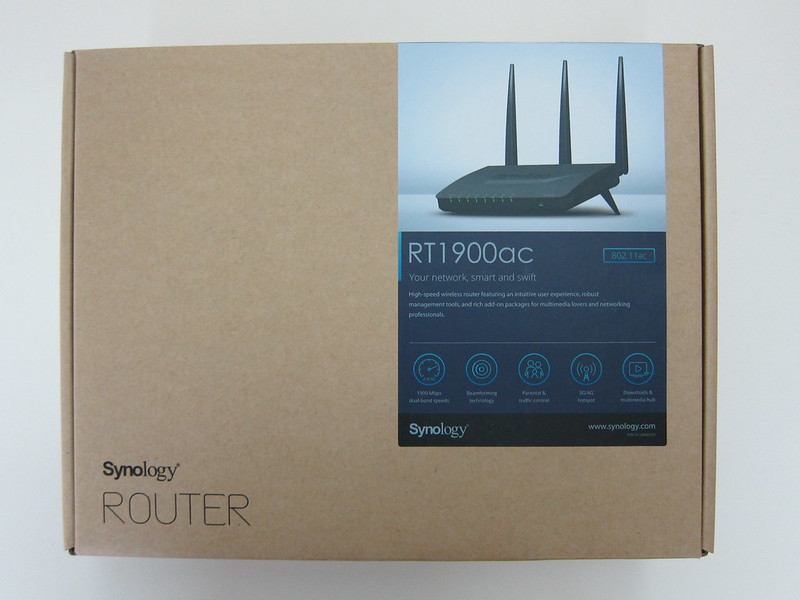








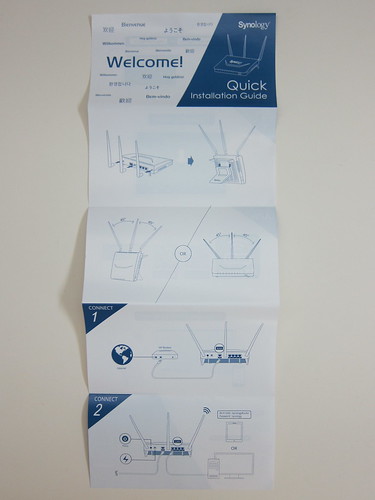
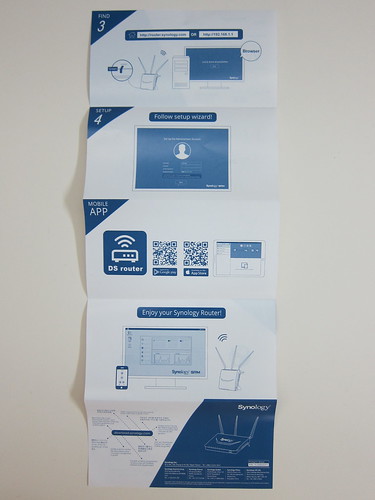









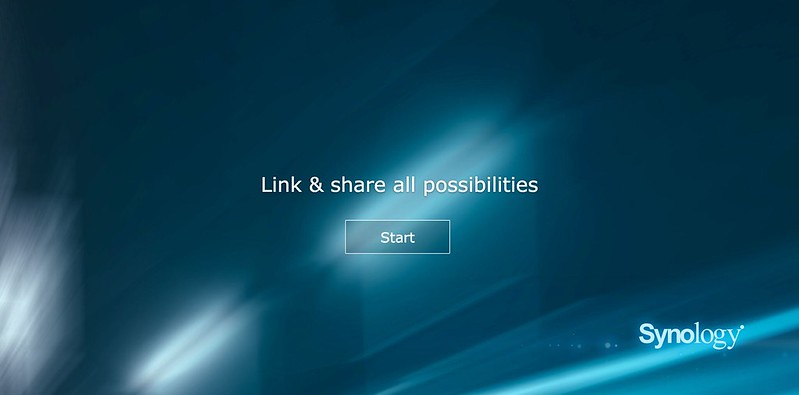
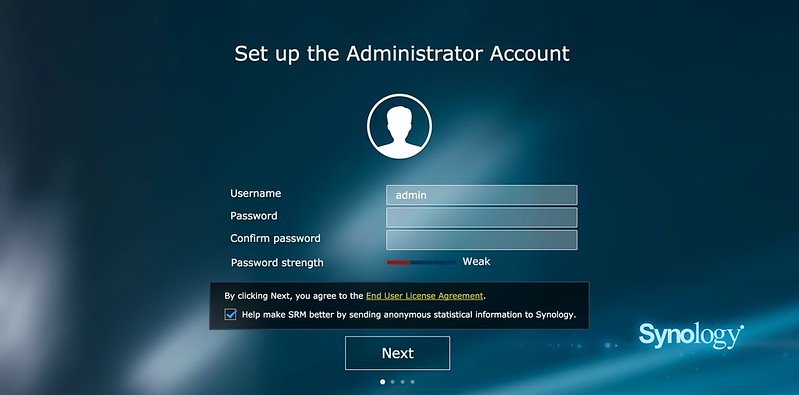
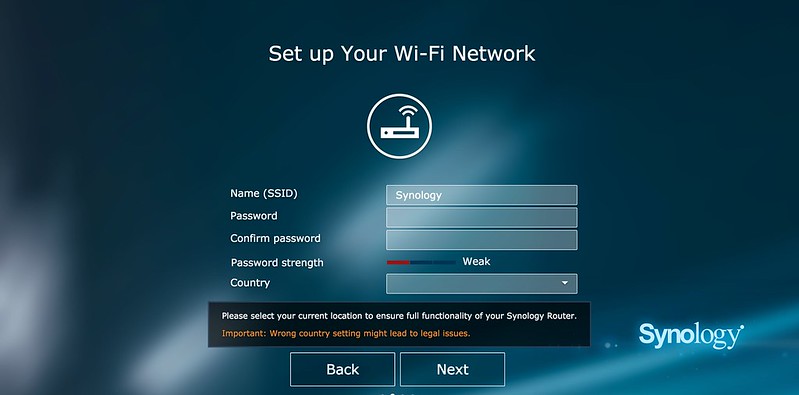
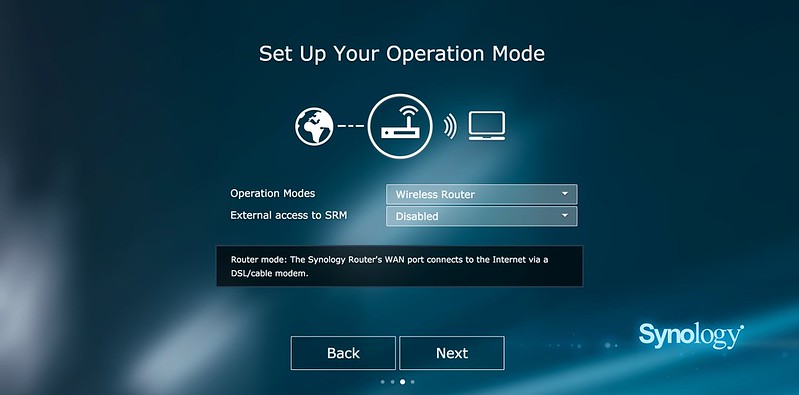
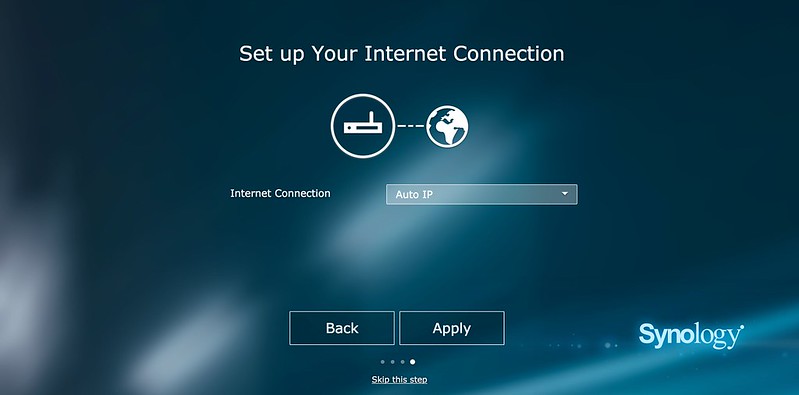

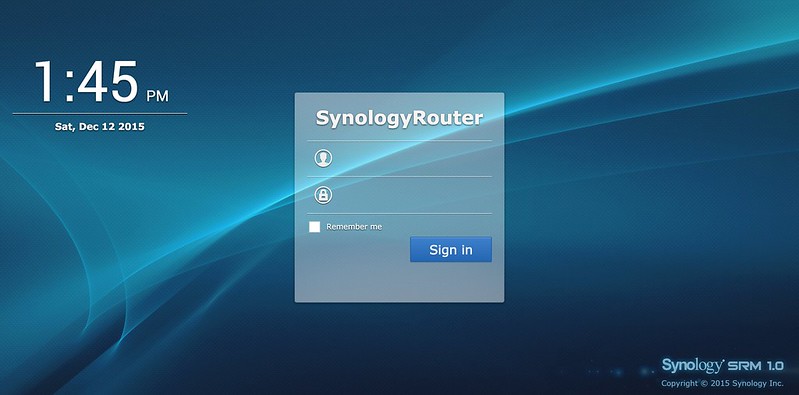
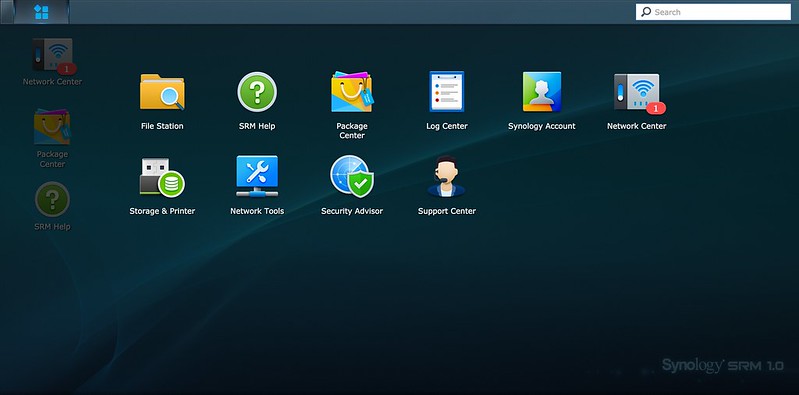
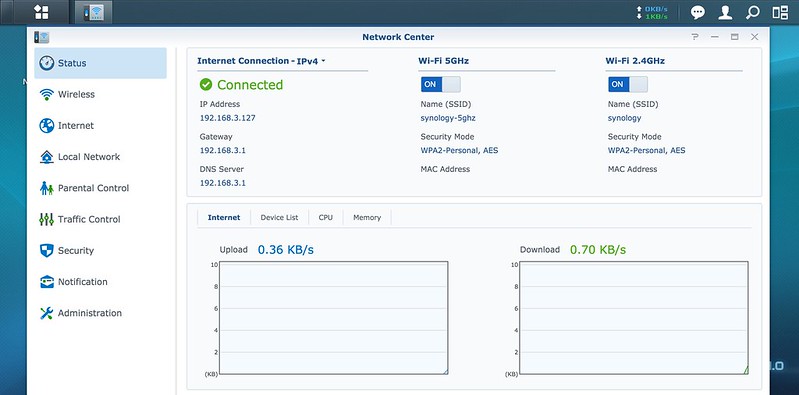
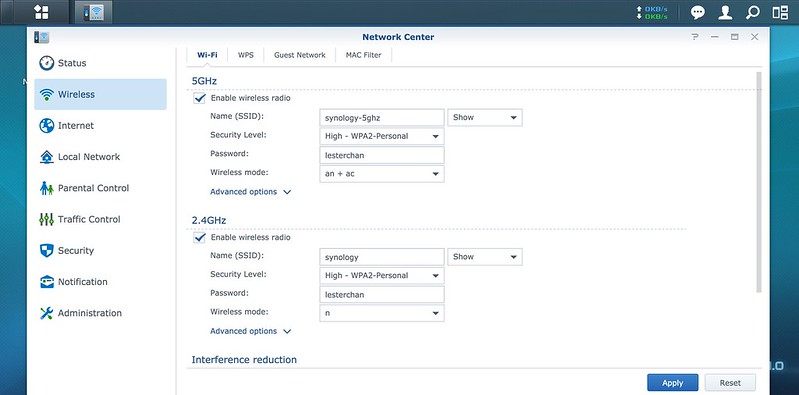
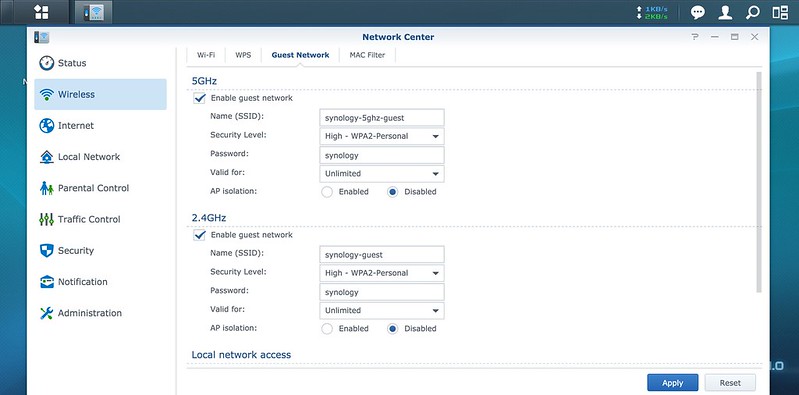
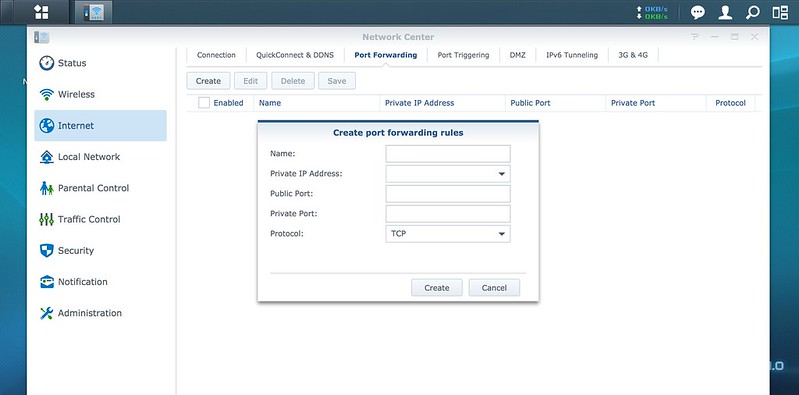
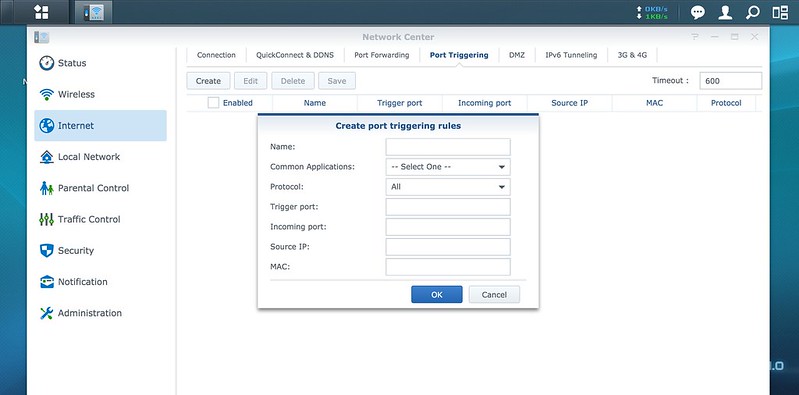
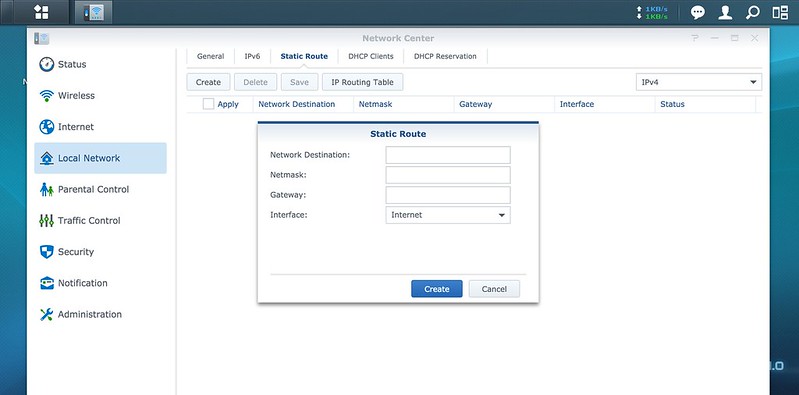
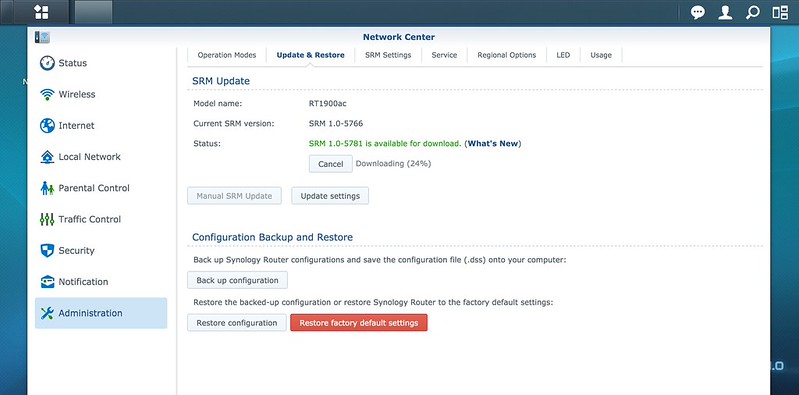
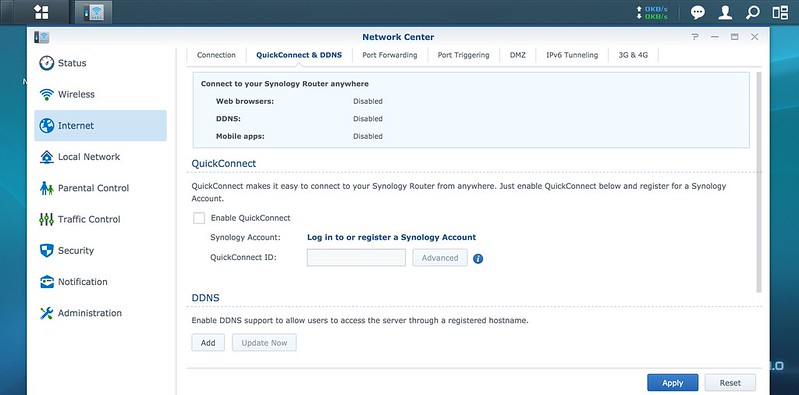
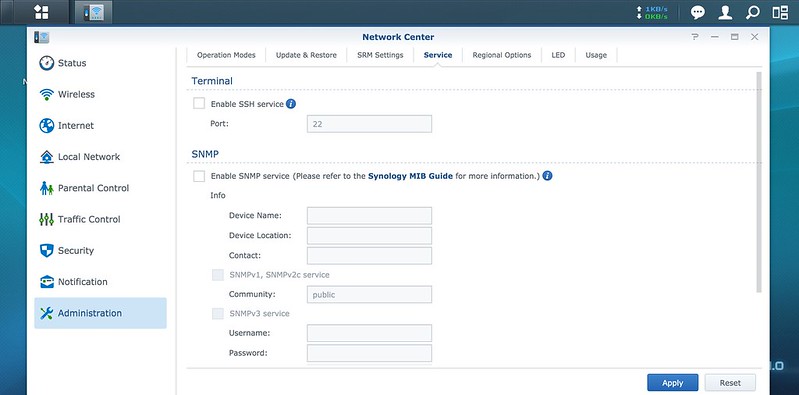
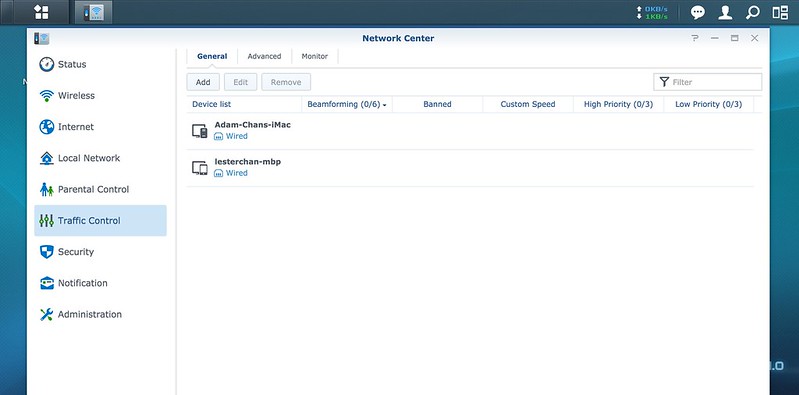
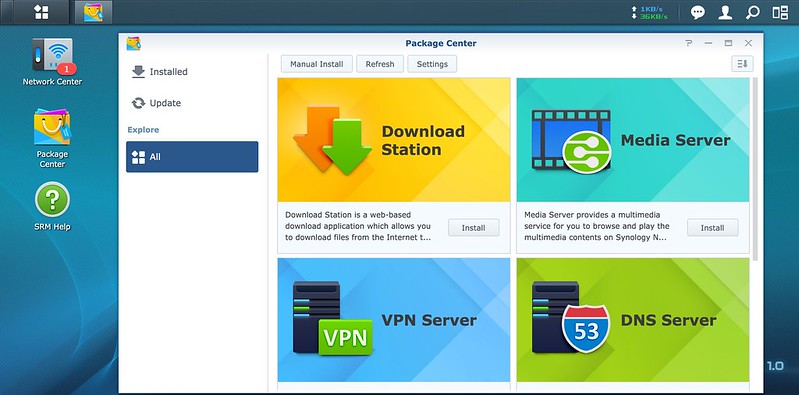
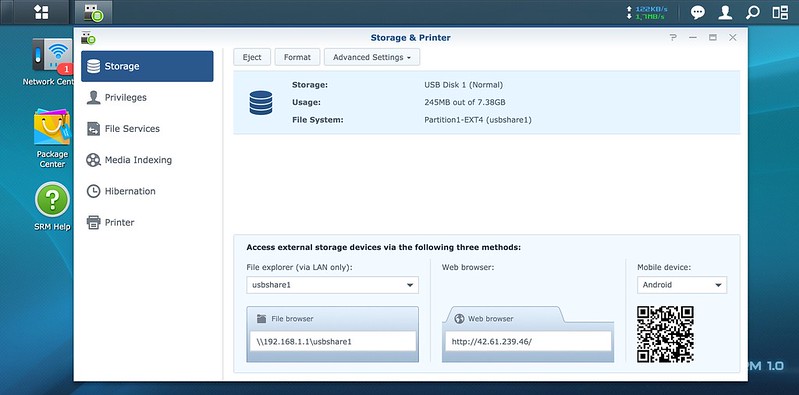
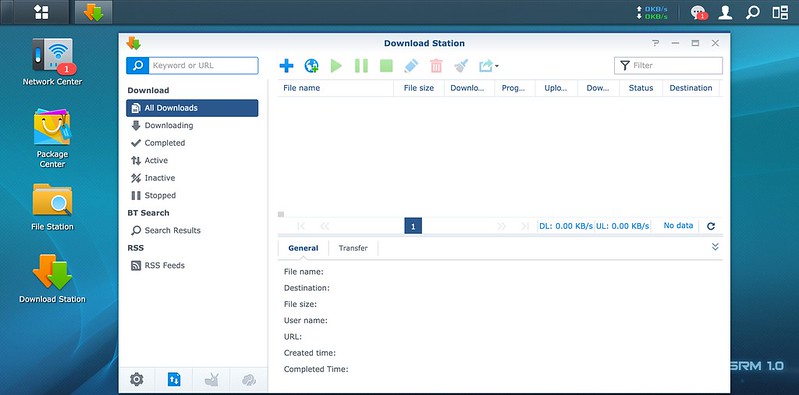
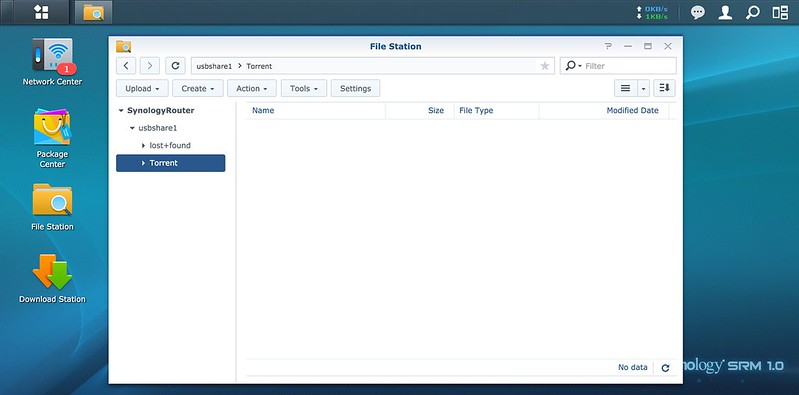
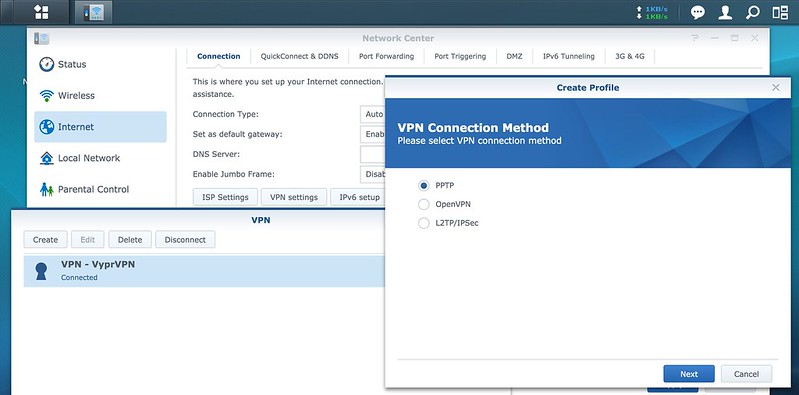
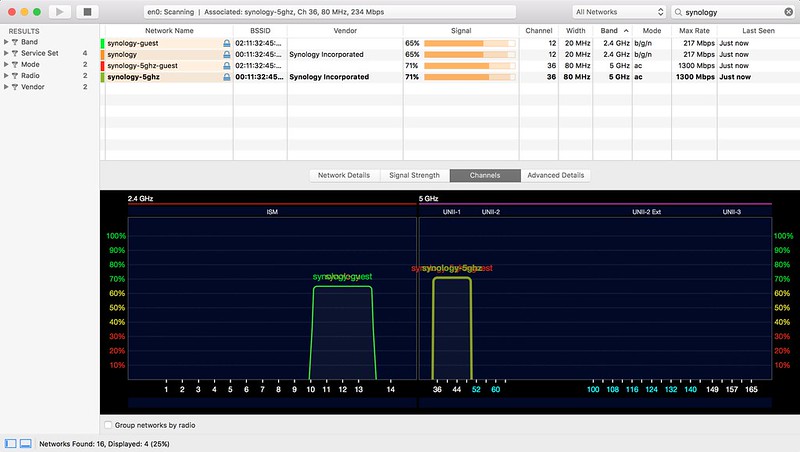
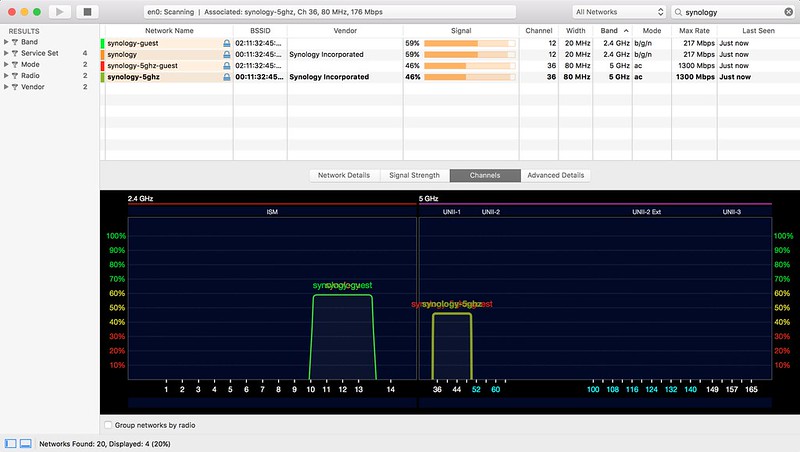
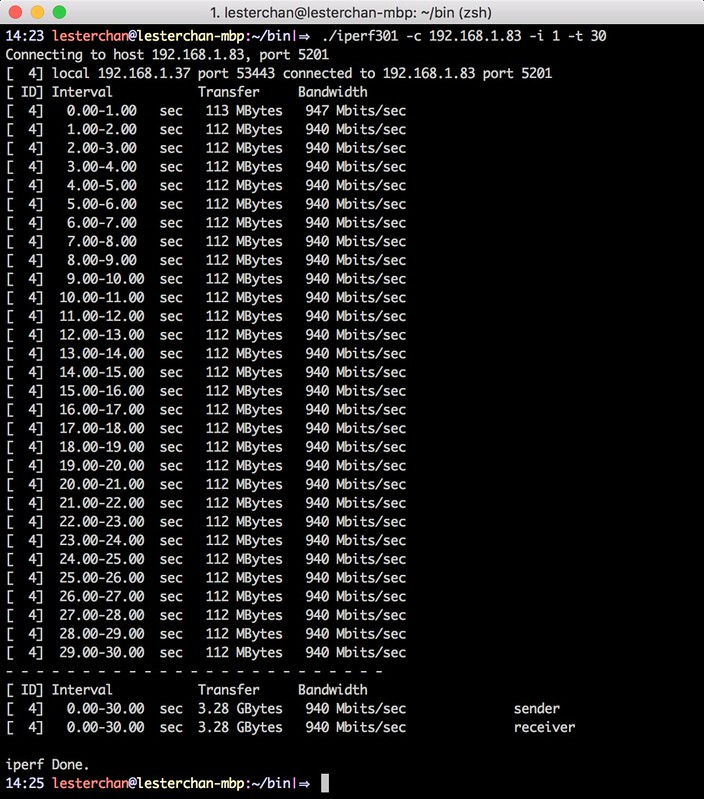
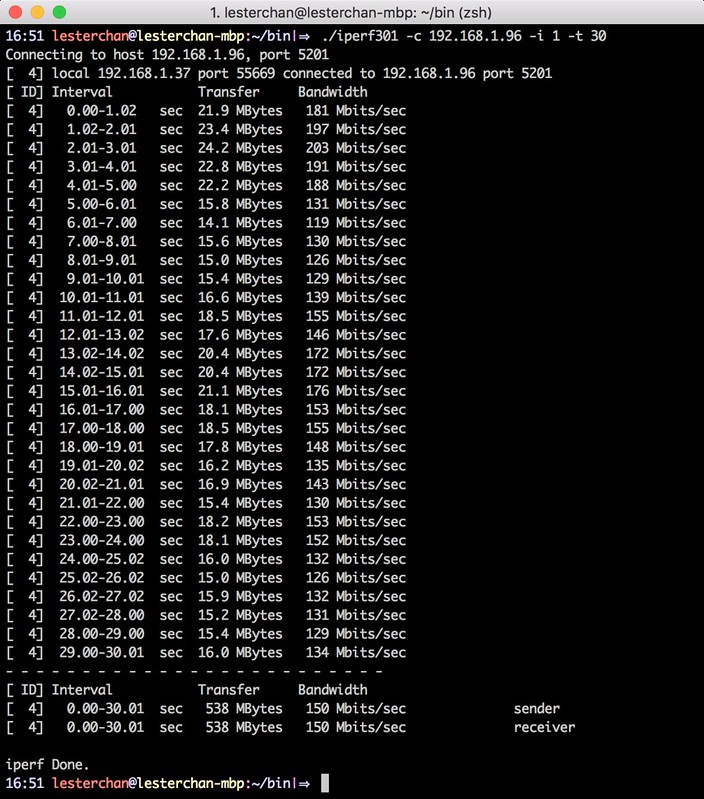
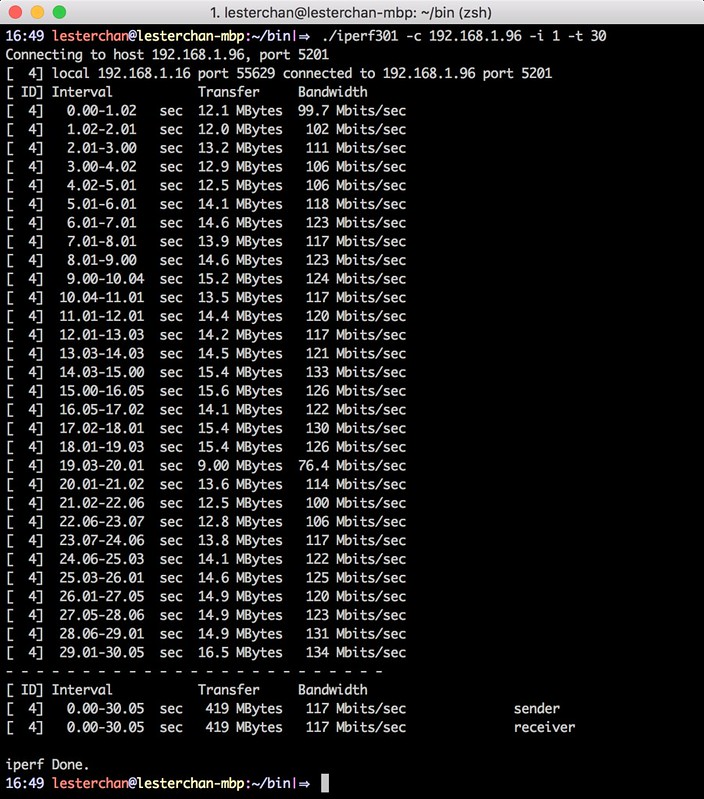














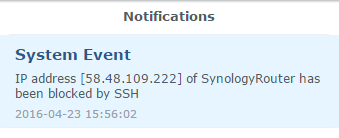


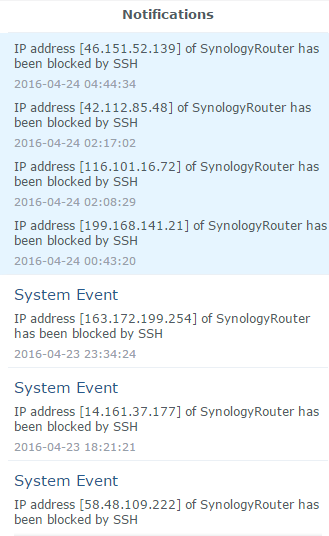
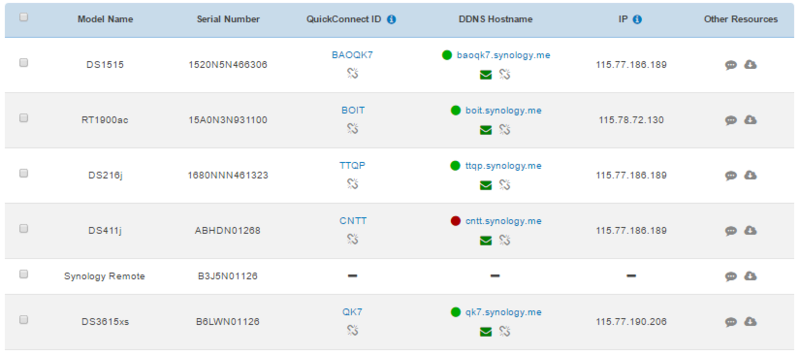

 098 376 5575
098 376 5575